|
Make
Syncbay Your Homepage
---
It Take Just 10
Seconds! |
|
|
|
Here's
what you
need to
do to
make
Syncbay
your
homepage...
We have
included
instructions
for the
most
popular
browsers
- if you
use a
different
browser,
please
refer to
their
guidance
and
help
pages in
order to
complete
this
step... |
|
|
------------------------------------------------------------------------------------------------------------------------------------------------ |
|
|
|
------------------------------------------------------------------------------------------------------------------------------------------------ |
|
|
| |
|
 |
Making Syncbay Your Homepage With Internet Explorer |
| |
|
| Step 1: |
Open the Syncbay Homepage by Clicking Here
|
| |
|
| Step 2: |
Click The 'Down Arrow' Next To The House Icon And Select 'Add Or Change Homepage' |
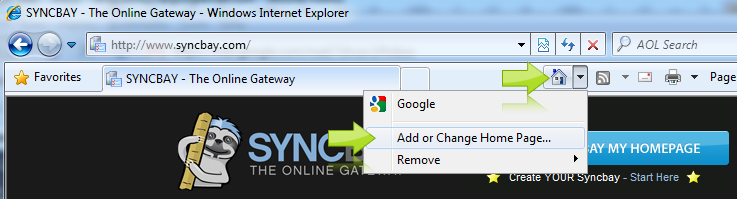
| |
|
| Step 3: |
Select 'Use This Webpage As Your Only Homepage' |
| |
|
| Step 4: |
Click 'Yes' as shown in the screenshot below. |
| |
|
| |
If you are using an older version of internet explorer, locate the 'tools' link on your browser, go to 'internet options' and add http://www.syncbay.com into the 'Address' or 'Homepage' box then press OK. |
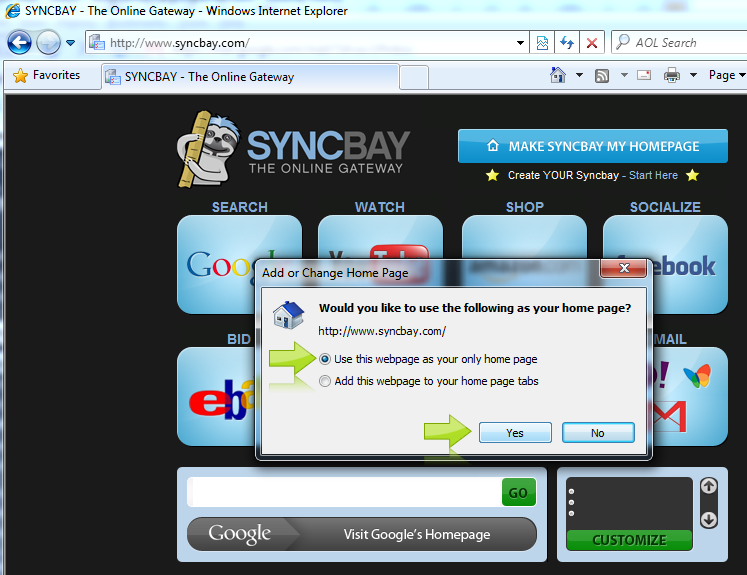
----------------------------------------------------------------------------------------------------------------------------------------------
 |
Making Syncbay Your Homepage With Firefox |
| Step 1: |
Open your Firefox browser and click the 'tools' link. |
| |
|
| Step 2: |
Then click 'options' |
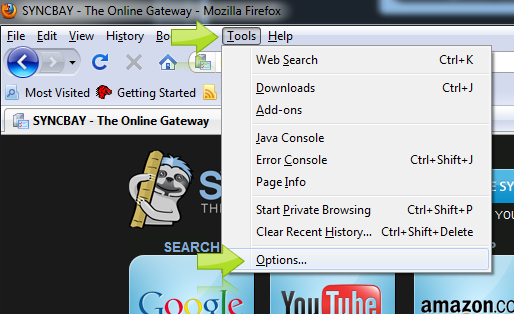
| Step 3: |
In the Options box click 'General' (sometimes called 'Main' in older versions of Firefox) |
| |
|
| Step 4: |
In the Home Page text box, type http://www.syncbay.com, then click OK |
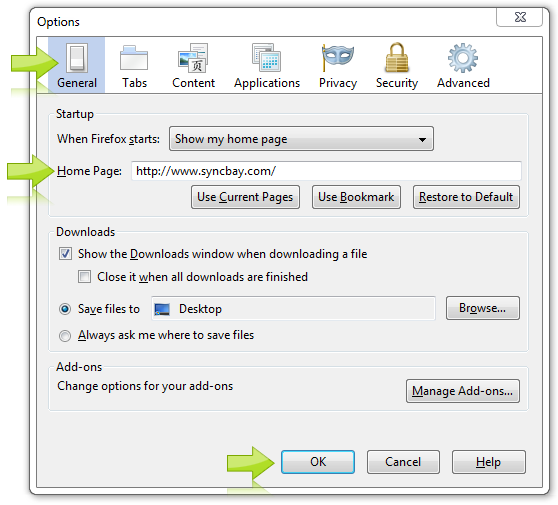
----------------------------------------------------------------------------------------------------------------------------------------------
 |
Making Syncbay Your Homepage With Google Chrome |
| Step 1: |
Click on the Chrome “wrench” icon, located in the upper right hand corner of the browser.
|
| |
|
| Step 2: |
Then click 'options' |
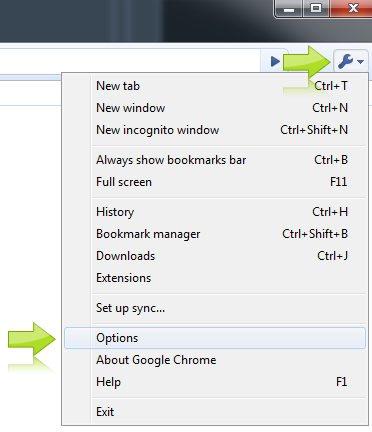
| Step 3: |
In the Home Page text box, type http://www.syncbay.com |
| |
|
| Step 4: |
Click Close. |
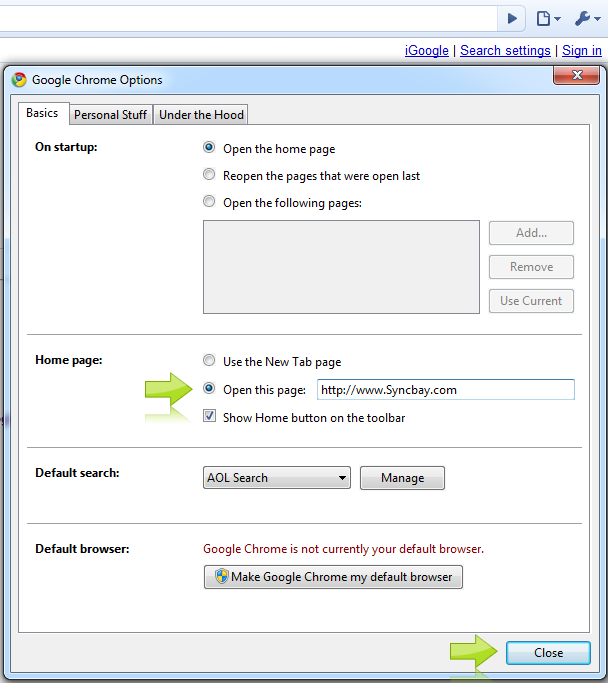
----------------------------------------------------------------------------------------------------------------------------------------------
 |
Making Syncbay Your Homepage With Safari |
| Step 1: |
Click the 'Safari' link in the top left corner of the browser.
|
| |
|
| Step 2: |
Then click 'Preferences' |
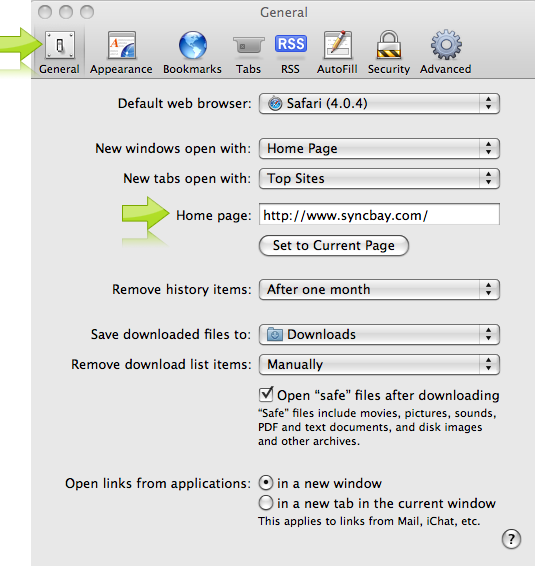
| Step 3: |
Select The 'General' Tab |
| |
|
| Step 4: |
In the Home Page text box, type http://www.syncbay.com, then close the window. |
|
| |
|